Metadata Tool Help
- Introduction
- General Search Tips
- Resource Field Definitions
- Adding Resource Records
- Editing Resource Records
- Updating Name and Classification Tables
- Qualified Metadata
General Metadata Tool Search Tips
- Capitalization is irrelevant. For example, NASA is equivalent to nasa.
- For phrase searching, enclose the words within double quotes (e.g., "Library of Congress").
- The Metadata Tool Keyword searching looks for a term(s) or phrase in the following fields: URL, Title, Creator, Publisher, Classifications and Description.
- To search for an exact number, place the number into quotes (e.g., "114,457"). This forces the search engine to find an exact match for that number.
- For a string of words (e.g., University of Wisconsin), Quick Keyword Search assumes these words are joined by AND. Thus, it will match records with all the words occurring in the searched fields either together or individually.
- Words or phrases can be prepended with a dash or a plus sign. A dash (e.g., -magnesium or -"potato chips") indicates that you don't want any results that contain that term. Conversely, words or phrases can be prepended with a plus sign (e.g., +magnesium or +"potato chips") to indicate that you require results to contain that term or phrase.
- The results will be displayed in a descending order of relevance (most relevant items appear at the top of the results). Relevance is determined through a combination of word occurrence frequency and a weighted value of metadata fields being searched. Word occurrence in the Title is weighted the most heavily. Alternate Title, Creator, Publisher, Classification, and Contributor are in the next lower tier of weight values. Occurrence in the URL and Description are given the lowest weight values.
- Limits can be used exclusively or in combination with search terms. Also, users may select more than one option from each Limit by highlighting the desired options from the list. The default for these limit criteria is set at No Limit.
- After searching, the results list will contain hyper-linked fields for easy navigation.
- The Metadata Tool has two additional search fields to aid in the workflow and management of the portal collection: Added By and the Release Flag. Searching with Added By lets administrators review easily all records entered by X editor. Searching by the Release Flag criteria allows administrators see all resource records awaiting review for release into the wider, searchable collection. Administrators can thus build into the workflow an editorial review process with ease.
-
When searching for Controlled Names (Creator, Publisher,
Contributor) or Classifications to edit or add to a resource
record, please keep the following in mind:
- The search engine for controlled names does not support phrase searching.
- Search terms are always treated as if joined by AND. Thus, results will be returned where all search terms are present.
- Multiple words must be submitted in the order they appear in the Names table Example Search: University California Will match: University of California, Santa Cruz Will NOT match: California State University
Save/Load Search Parameters
This feature of both the Advanced Search and the Metadata Tool Search allows resource editors to save searches and return to them later. Saved searches are visible to each particular user only. There is not a limit to the number of searches a user may save. Searches will be saved until the user deletes or revises them.
The steps to accomplish this are as follows:
- Enter desired search criteria in the search boxes including any Limit options and results list customization.
- Then assign a distinctive name to the search.
- Save the search by clicking on the Save My Search button.
- The search name will then appear in the list of saved searches.
To execute one of the saved searches, select the desired search name from the list of saved searches. Click on the Load Search button. The page will then refresh with all desired criteria populating the appropriate fields. Perform the search by clicking on the Search button.
It is possible to edit saved searches by loading the search on the advanced search screen. You may add or modify the criteria and then save the search again using the same search name, overwriting the old search data.
This feature also has an added benefit. In tandem with the User Agent feature accessible in the Preferences option, it allows one to set a particular search to run at some interval (daily, weekly, or monthly) and have the results emailed as new resources fitting the specified criteria are added to the portal. See Preferences for more information on this feature.
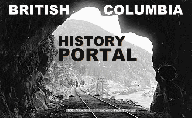
| Browse Resources Advanced Search About Home | ||